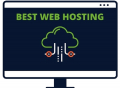First understand what web hosting really is, why it is important and what to look for in a web hosting provider. All need to know some basic details so as to receive the best offer, and the best hosting package.
Fortunately, this is not the end of the world. People are constantly changing their web hosting provider for various reasons. Some people are simply unhappy with the speed or quality of their content distribution systems. Others find the same quality of service at a lower price or with more convenient payment terms.
Facing more or less that kind of problems? Search for a better web hosting company. However, moving a site may seem like a daunting task. This guide will explain the terminology, issues and procedures, with five step-by-step instructions so to proceed with confidence.
1. Find a new web hosting provider - Take the time to research some web hosting providers before choosing a new service. Go to online reviews and customer reviews, see what kind of offers other web hosting providers offer, their pricing systems, server configurations, SSL, etc.
When finding a suitable new provider, consider that at some point in the future, it may also be changed as well. For this reason, it is recommended that the domain should be registered to a third-party provider, as this way, each time the domain will not be affected.
2. Locate and download the website - The next step is to find out where the previous host has stored the site. In addition, the site may use more databases, so, if possible, get backups of it. Once the files are found, download them so to be ready to give them to the next hosting provider.
3. Export the site database - As mentioned earlier, if the site uses additional databases for purposes such as storing visitor data or managing forms, obtain and export them. The process may vary depending on the database, so it is best to work out these details with the previous web hosting provider. The web hosting provider typically offers phpMyAdmin as a tool for handling both exporting and importing web databases.
In cPanel hosting, exporting a database is not that complicated. Use phpMyAdmin which is a usual part of every cPanel. Do not let strange names, files and databases discourage the attempt, even if everything is not understood, try to do it alone.
4. Upload the website and enter the database - As with exporting, edit the details on the new server. If database has been exported to SQL, then use MySQL to import the site into the new hosting account. It's not really that complicated, regardless of the tools used and it is usually something that web hosting providers do on their own.
When using a static website, setting everything up on a new server is as easy as uploading files. In one of the previous steps, all the files had to be downloaded from the previous host. In this case, upload these files to the public html folder of the new account by choosing one of the two simple options to upload the new files.
5. Test the website - Once the transfer is completed and the databases are imported, test the website. The best way to do this is to use a temporary URL. This allows access to the website even when the domain name does not show up on the new server.